For a country so advanced, I was surprised that there isn't more information telling us how to use our iPhone as an EZ-link. I hate fumbling with transit cards, so I want to use my iPhone to tap MRT gantries. It's not an unreasonable thing to ask for.
Why do it in the first place?
Well, several reasons.
- You save space in your wallet since you need one card less. Boom. Minimalism. You can graduate from a bifold, like the Bellroy Note Sleeve, to a minimalist wallet like this one from TOM BIHN.
- Never fumble at the gantry. Nothing worse than reaching an MRT gantry to have your card have too low a value and have the auntie behind you go “tsk.” Using a credit card means more or less no limit.
- Manage your transactions digitally. Track each transaction and never have to queue up at a machine to top up your card.
- Get points. I would recommend you use a credit card that would give you air miles.
I'm all set up with almost every mobile payment provider in Japan, and of course, with Suica integrated with Apple Pay, I can tap my iPhone XS Max and waltz through the gates at the busiest of stations.
I managed to get the same flow set up when I was traveling in Beijing, and being able to ride the trains and buses without having to get cards is awesome.
So, I wanted to do the same in Singapore. Searching for “iPhone EZ-link”, I'm taken to the NFC EZ-Link website, where iPhone isn't in the list of supported devices despite NFC technology being included since iPhone 6. In fact, the iPhone XS Max that I'm currently using has both NFC and Felica, which is the Japanese version of NFC.
Then, after some furious interrogation of Google sensei, I stumbled onto the SimplyGo program. It seems promising, so I continued digging. After more enhanced interrogation of Google sensei, and finally, I found out how.
And I'm gonna tell you how to. Before I do, make sure you have the following
- Update to the latest iOS version if you haven't already.
- Make sure you have an iPhone 6 or 6 Plus or later device that has NFC.
- Have a contactless/CePAS enabled credit or debit card on hand. It basically needs to have this sideways WIFI icon on it.
To use your iPhone in place of a EZ-link card, all you have to do is…
Simply set up card in Apple Wallet. No more EZ-link cards!
Open your Wallet app, which comes preinstalled and is not removable. Add your credit card. That's it.
What's the SimplyGo thing about then, you ask? I'm sure every time you read about using iPhone as an EZ-link card, you'll be made to believe you have to sign up for a SimplyGo account.
This used to be an ad.
But no one likes ads, so I got rid of them. If my articles helped you, I ask for your support so I can continue to provide unbiased reviews and recommendations. Every cent donated through Patreon will go into improving the quality of this site.
Actually, you don't have to. All signing up for an account does is let you track your transaction history in the portal. You can use your credit or debit card as an EZ-link card without signing up.
How to use it like an EZ-link card
Added your credit card and ready to tap away? Here are some ways you can use it as smooth as possible.
- Turn on the Double-Click Side Button option under Settings > Wallet & Apple Pay. Doing so will make your cards appear by double-clicking the side button. You can set the card as your Express Transit card, and the card will appear when you tap the sensor with your phone, but you might already be holding up the queue.
- Set the registered card to your Default Card in Settings > Wallet & Apple Pay. Doing so will allow the specific card to appear as the first option when you double click, so you can go straight into authentication.
You can also do this on the screen where the list of cards are shown by long-pressing and dragging the card to the bottom. - Authenticate via passcode, Touch ID, or Face ID before you tap. You don't want to hold up the queue, so be sure to get it ready before reaching the sensor.
As far as I can tell, even if the option is available in the settings, there are no Singapore credit or debit cards that support Express Transit yet, which lets you tap your iPhone without authentication, even in lock mode. - If you have an iPhone 12 or later, you want to enable Face ID while wearing a mask since you are still required to wear a mask on public transport at this time.
You might also want to know that the EZ-link reader won't show the fare or remaining balance like it does with regular EZ-link cards. It will just show “SimplyGo Bank Card Usage”, so you can also check the actual usage in your credit card bill or SimplyGo account.
If you still want to sign up for a SimplyGo account
Doing so will let you track your transaction history in the portal, although it takes 3 whole days for transactions to show up. You'll be able to see the transactions in your card's account statements anyway, so this isn't really necessary and gives the government another way to monitor you. But if you insist…
Go here and sign up for an account. I was pleasantly surprised that they accepted international numbers, which was awesome since I gave up my local number after moving to Tokyo.
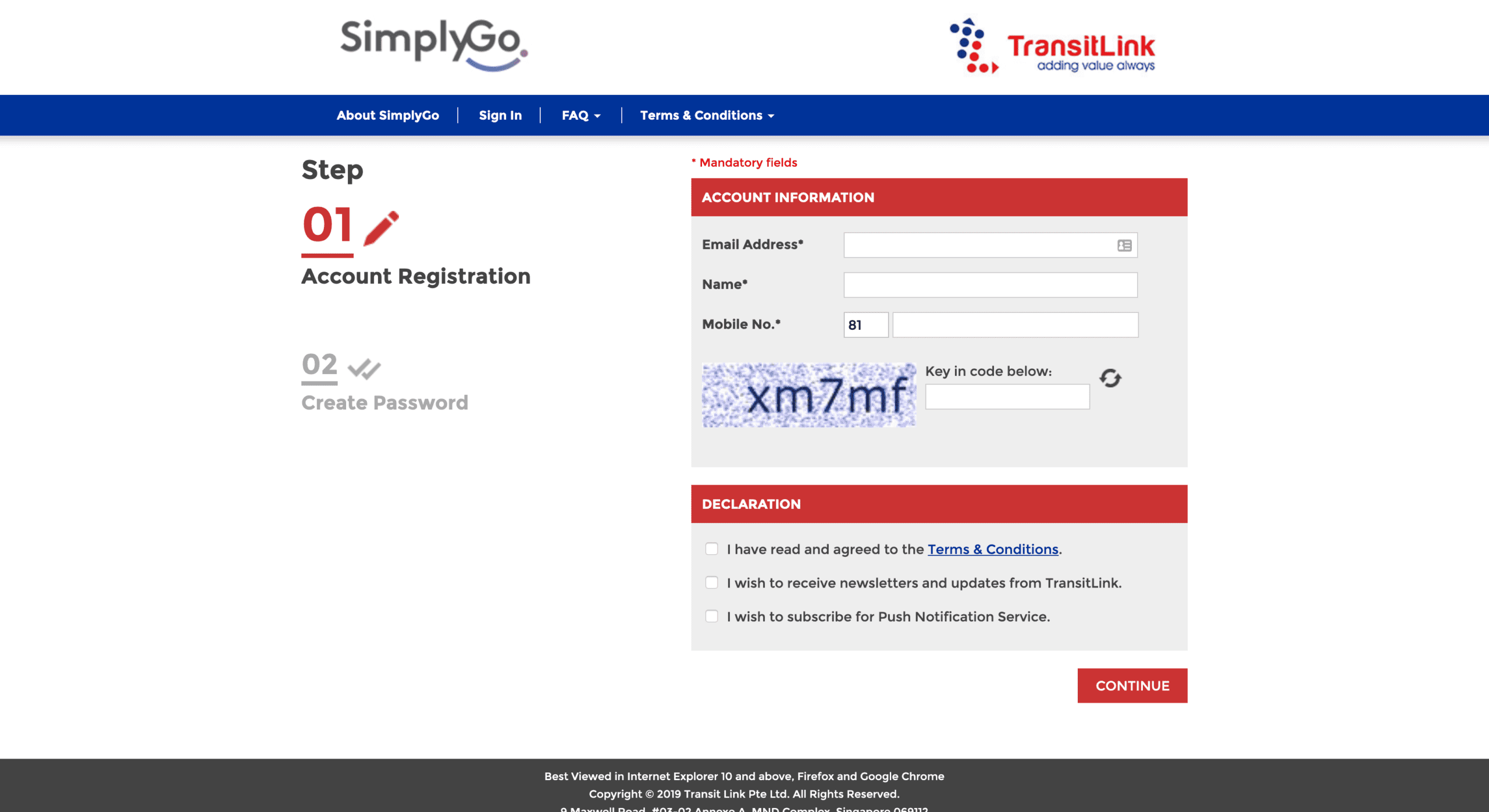
Once you signed up and is logged in, click on MY CARDS in the menu on the right and click on ADD NEW CARD
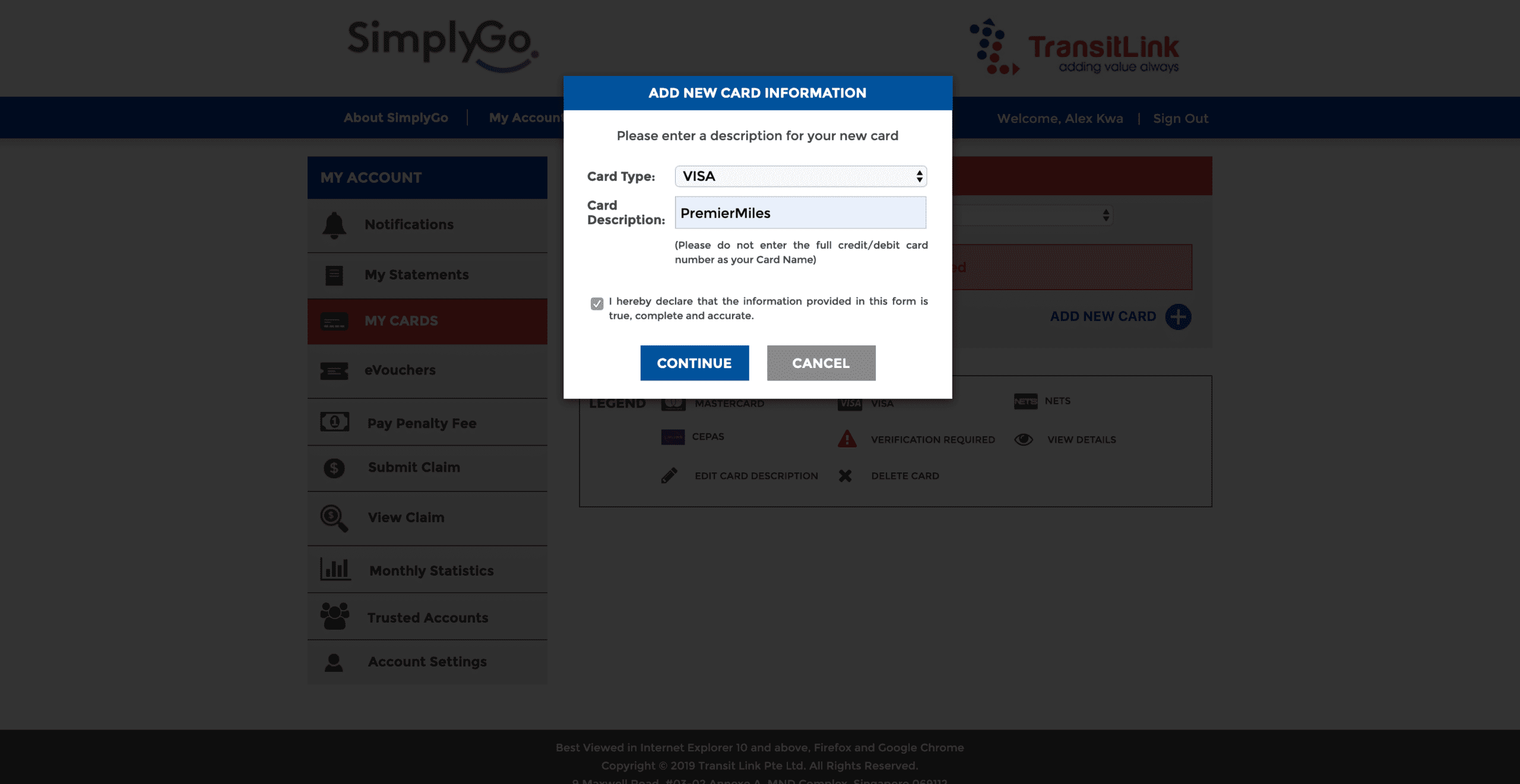
Enter your credit card details and submit the form. Once you complete the authentication, you should get an email confirming that your card has been registered successfully.
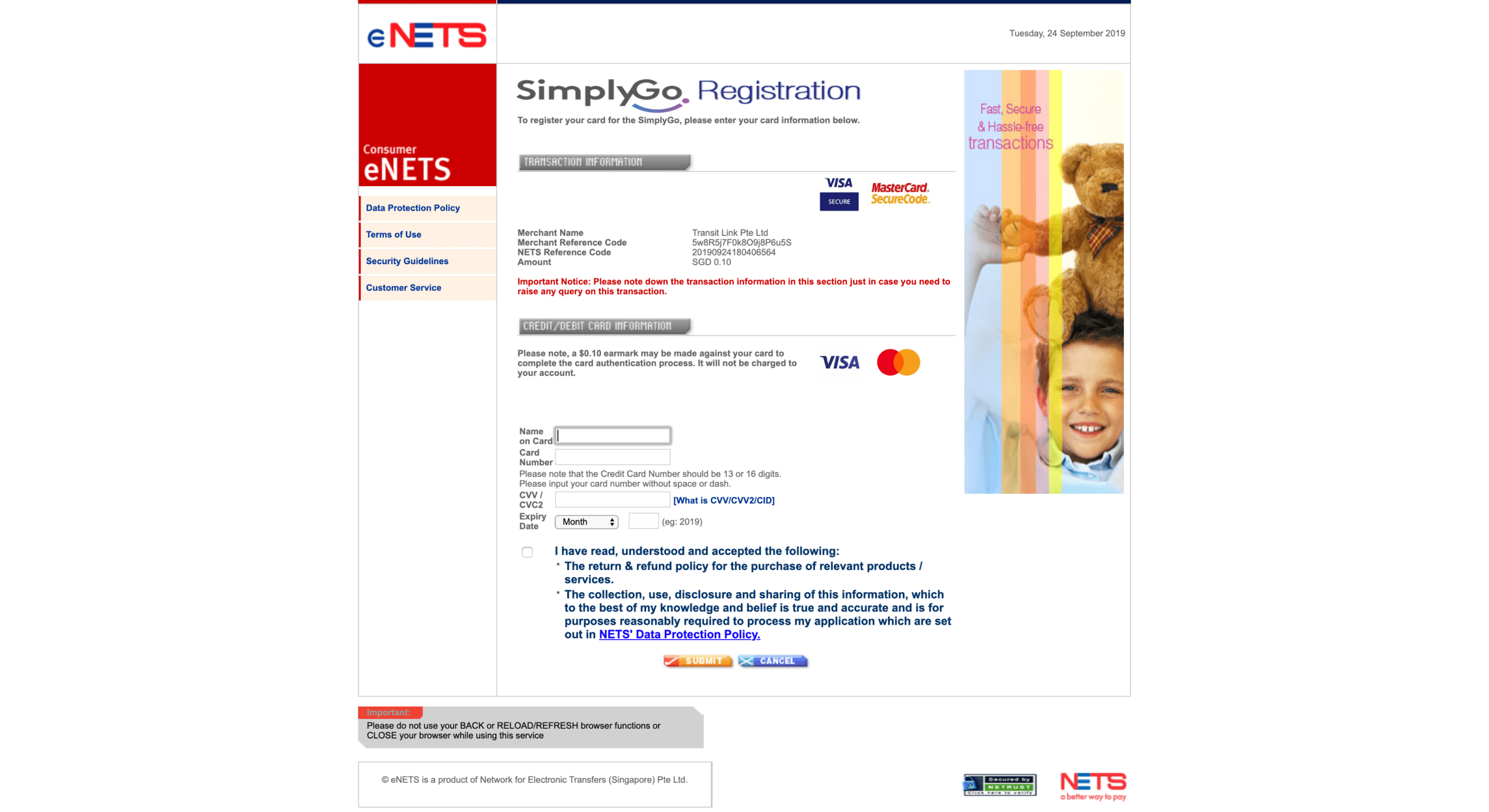
Conclusion
I'm pretty impressed that the bus and trains can accept every credit card now. But being used to how Suica works in Japan, it's a bummer that you would have to authenticate each time.
I designed a thing.

I found a 100 year old company that would create these heirloom quality canisters for me. They are handmade and will keep your tea leaves, coffee beans or anything that you need dry for years to come.
or read review
Tagged cashless payment mobile
Dear, you! Many thanks for sharing. I have set up just as you said in this article that adding my DBS(credit card) card into my Wallet with iphone8. That’s all? Can I use my iPhone to tap in and out? Anything else should I do or just that? Many thanks for your kindness.
Hello Lien,
That’s all you need! Let me know if you encounter any difficulties. Remember that you need to authenticate each time you want to use it.
Best,
Alex
Hi, wanted to know if it’s possible to use the NFC function on the phone for ezlink cards with concession, I can’t seem to find a solution for this.
I haven’t tried it but I know how concession is set up in Japan. So I would say that you can’t since it requires special integration on SMRT side.
Was just about to set up a SimplyGo acccount before I read your article! Not that I care too much about govt surveillance (I mean if the govt really wants to track your movements they’ll defo find a way to do it), but good to know that’s one less thing I have to sign up for.